Configure App Integration
Astroluma allows you to integrate various third-party applications directly into your dashboard to enhance your workflow and streamline your operations. This feature enables you to manage and access all your integrated apps from within the dashboard, making it easy to stay on top of your tasks and services.
How to Access App Integrations
To access the App Integrations screen, follow these steps:
-
Navigate to the Settings Page: Click on Settings from the sidebar.
-
Click on App Integrations: From the Settings menu, select App Integrations.
A screen similar to the one shown below will appear:
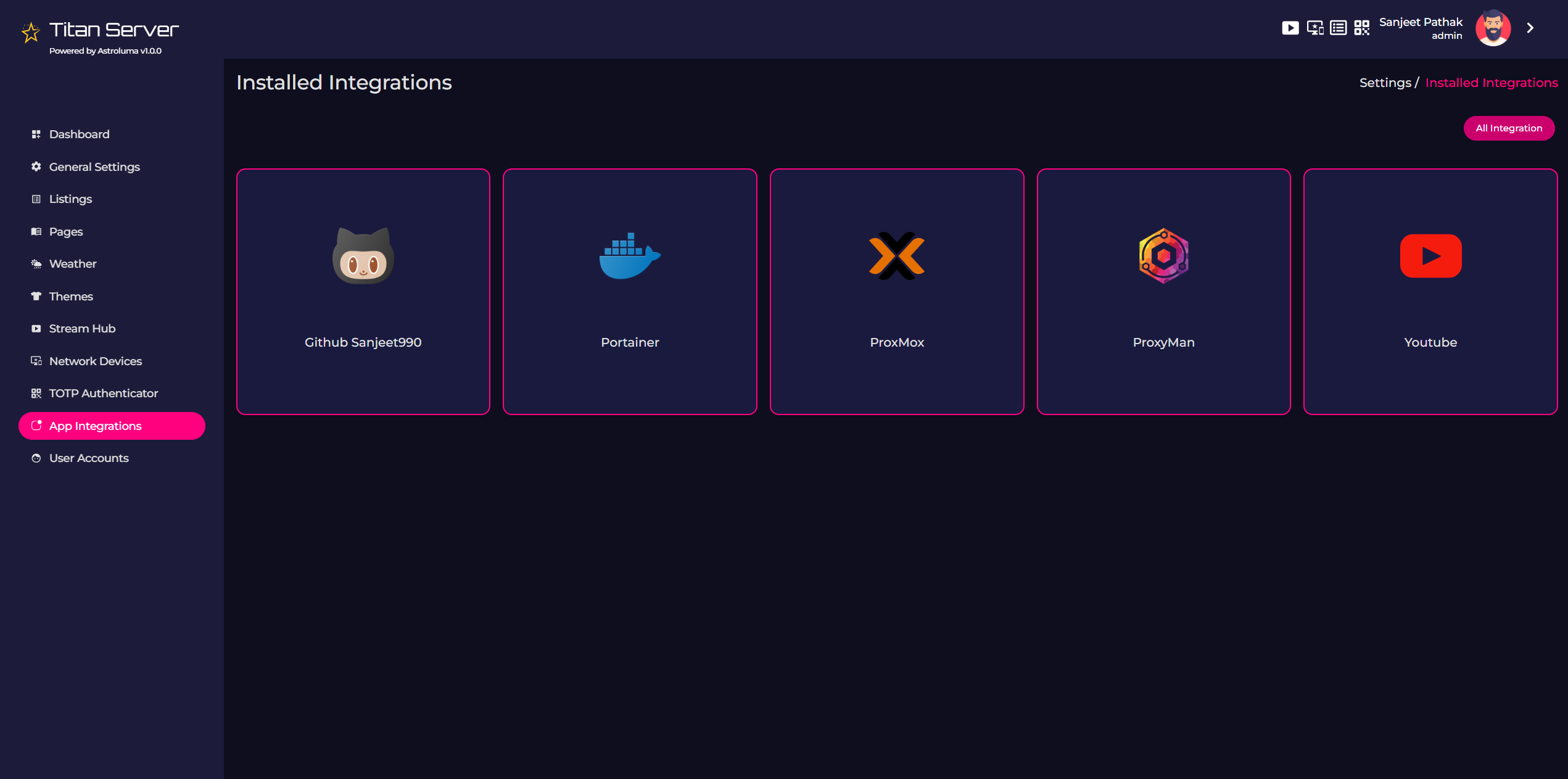
If no applications have been configured yet, you will see the message:
"Oops! Nothing to list here."This is completely normal and indicates that no integrations have been set up.
Configuring App Integrations
1: Viewing Available Integrations
To begin setting up your app integrations, click on All Integrations located at the top right corner of the screen. This will display a list of all available apps that can be integrated with Astroluma.
2: Selecting an App to Configure
Once you see the list of available integrations, you can select any app to configure it. For example, to integrate GitHub, simply click on the GitHub app.
3: Entering App Configuration Details
After selecting an app, you will be prompted to enter the required configuration details. For instance, when integrating GitHub, the following details may be required:
Integration Name: A custom name to identify this particular integration.
- Username: Your GitHub username.
- Personal Access Token (PAT): A personal access token for authentication. Make sure to enter all details accurately, as this will ensure the integration functions properly.
4: Saving the Integration: Once you’ve entered the required configuration details, click on the Save button. Your app integration is now successfully configured and ready for use.
Managing Multiple Instances of the Same App
Astroluma allows you to configure multiple instances of the same app. For example, if you have more than one GitHub account, you can integrate both accounts by configuring separate instances of the GitHub app. Just ensure that each instance has a distinguishable Integration Name so you can easily identify them.
Important Notes
Editing Configured Apps Due to security reasons, once an app is integrated, it cannot be modified or edited directly. If you need to change any configuration details for a particular app, you must remove the current integration and configure it again with the updated details.
Enjoy using Astroluma's powerful app integration features and streamline your workflow today!